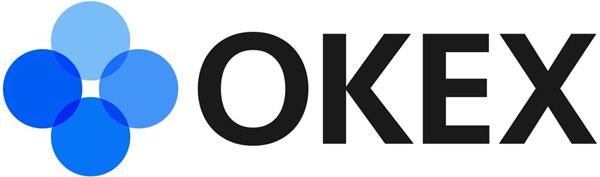
official site:https://www.okx.com
Click the menu Join us and then u will be take to this page https://shoeplay.tv/membership.html
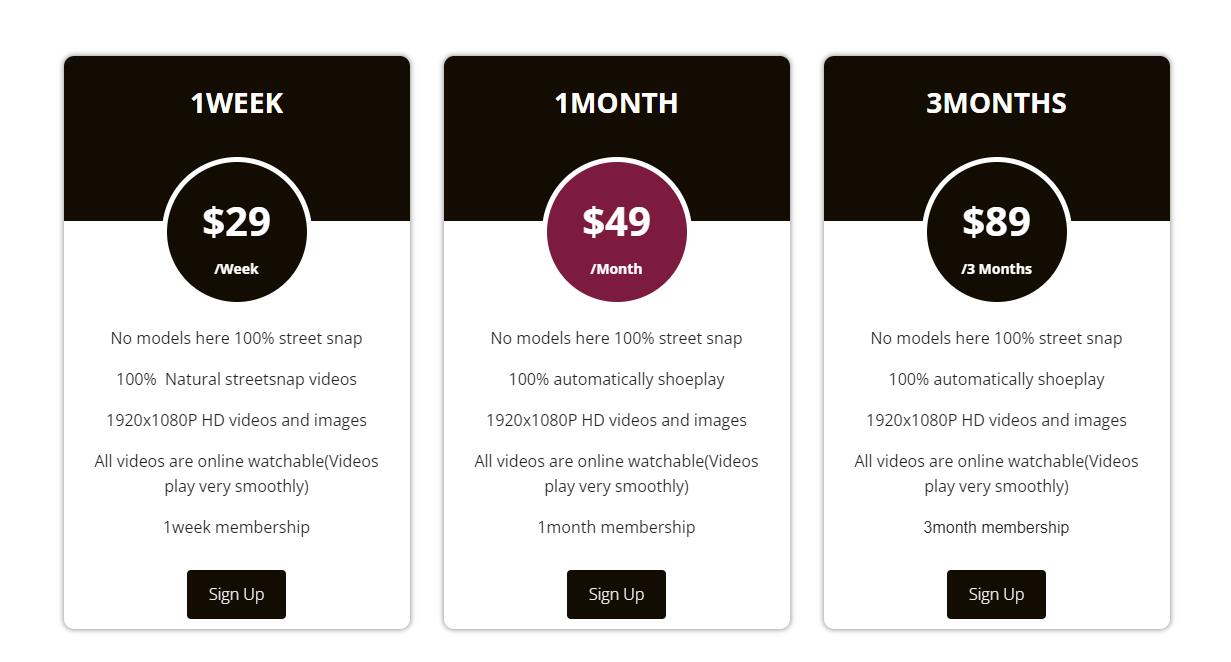 and pick a plan you want to purchase,eg u pick 1 month plan,and then u will be take to this page
and pick a plan you want to purchase,eg u pick 1 month plan,and then u will be take to this page
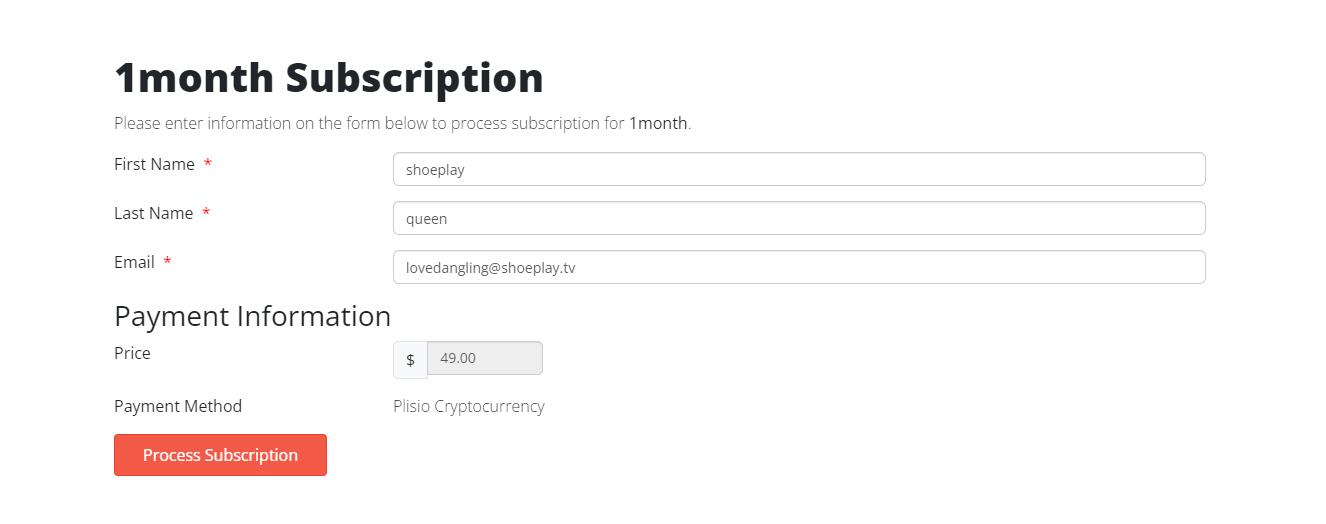 Click the red button "Process Subcription" and then u will be take to this page
Click the red button "Process Subcription" and then u will be take to this page
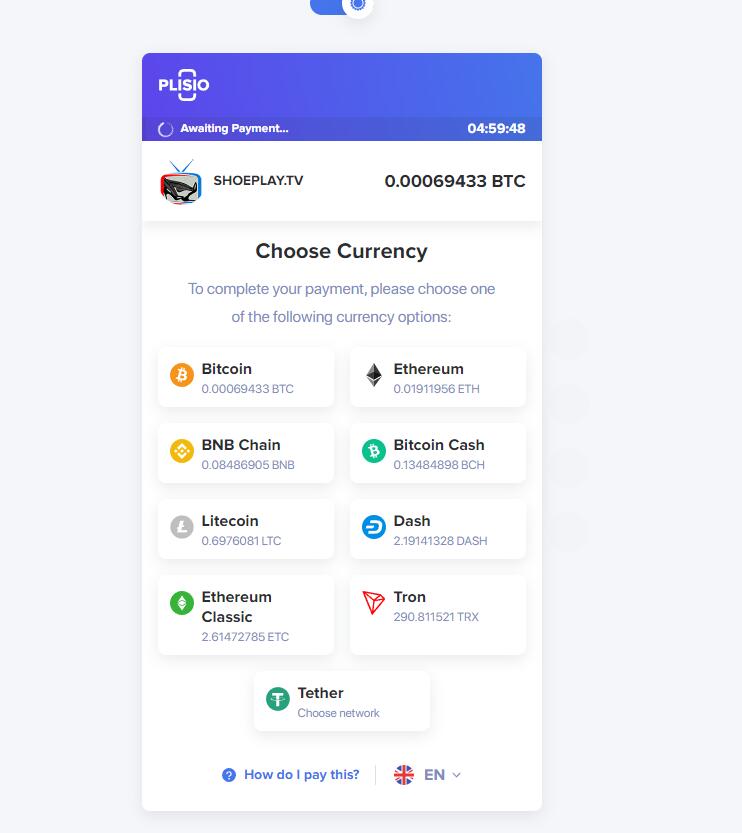 choose a crypto eg we pick usdt (Tether) and then you will see this page
choose a crypto eg we pick usdt (Tether) and then you will see this page
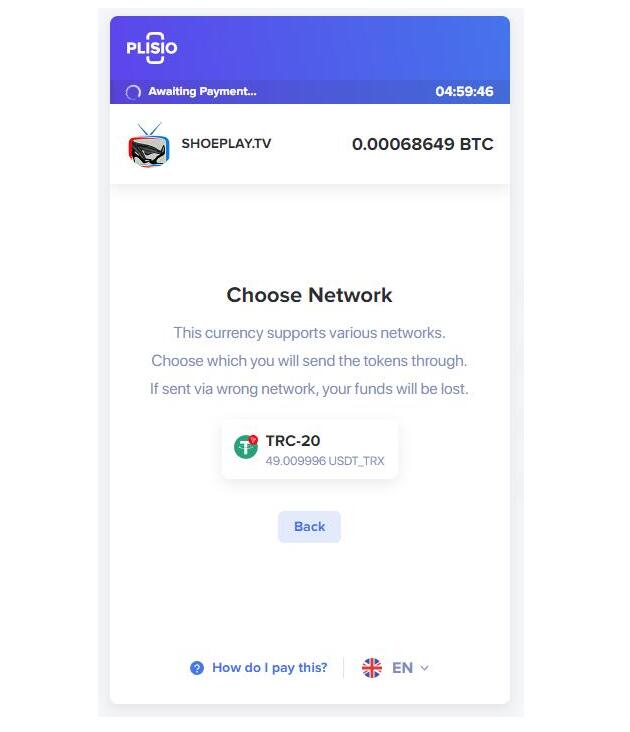 click the TRC-20 Network and then u can see the QR code below
click the TRC-20 Network and then u can see the QR code below
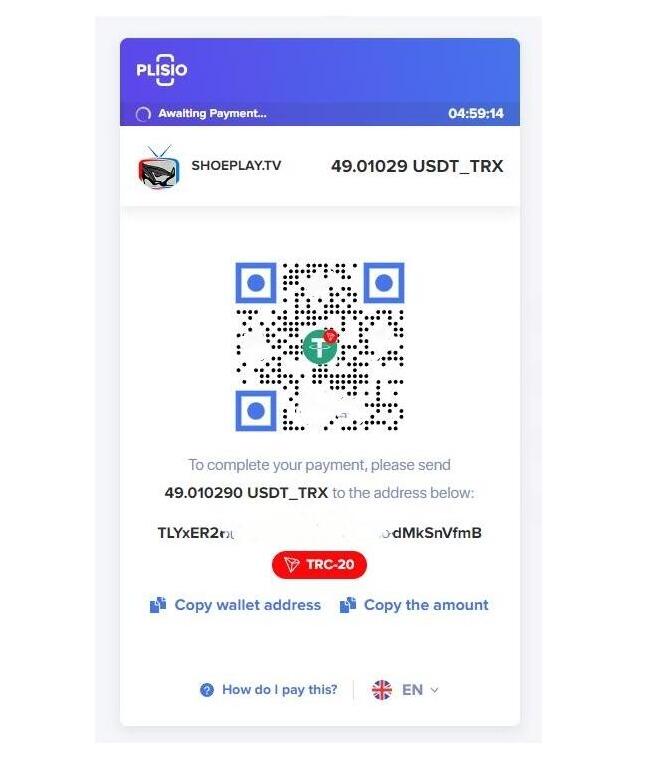 ok now the next step is use your web3 wallet to scan it and payment
ok now the next step is use your web3 wallet to scan it and payment
How do I buy crypto with P2P Trading
On the web
1:Open OKX website and select Buy crypto > P2P trading
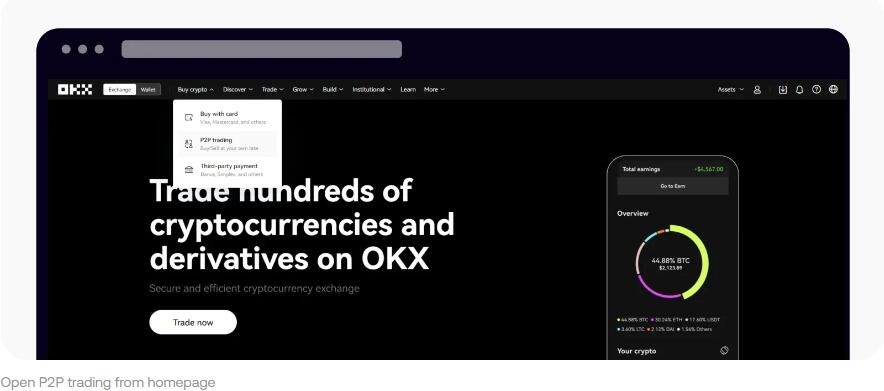 2:Select the payment currency and the crypto you want to receive, and payment methods you want to use
2:Select the payment currency and the crypto you want to receive, and payment methods you want to use3:Select Buy next to your preferred offer
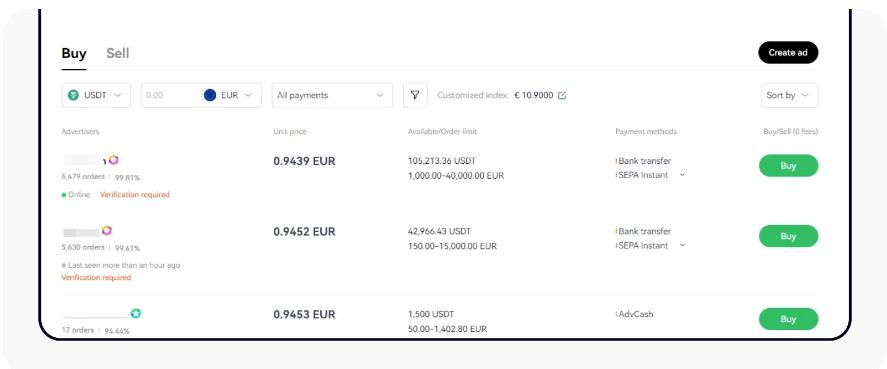 Select an offer you would like to buy
Select an offer you would like to buy4:Fill in the amount within the order limit and select the payment method
5:Select Buy [crypto] to proceed
Note: at this point, OKX will hold the crypto being bought until the seller confirms the payment has been received, the order has been canceled by you or the order times out. You mustn't pay if the order is at risk of timing out because seller will regain the crypto held earlier when the timer reaches zero if the payment hasn't been marked as complete.6:You can see a chatbox on the order page if you need to message the seller for any reason
7:Select Payment Completed once you've paid via the payment App/method chosen
Note: when the seller confirms receipt of payment, you'll receive the crypto in your OKX account
1:Log in to your account on the OKX app and select Buy crypto > P2P trading
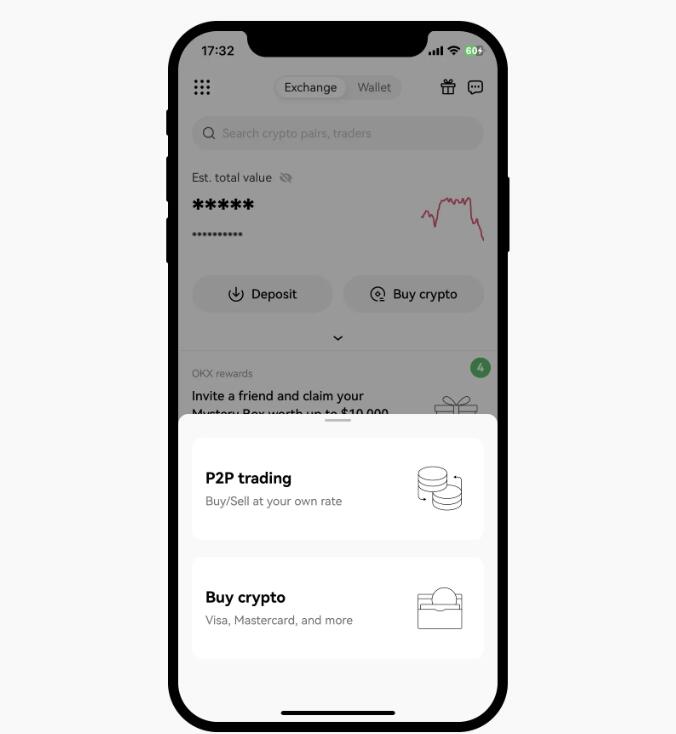 Open P2P trading from homepage
Open P2P trading from homepage
2:Make sure Buy is selected at the top
3:Select the payment currency and the crypto you want to receive, and Filters the listed offers by Ad types and Payment methods available and Apply
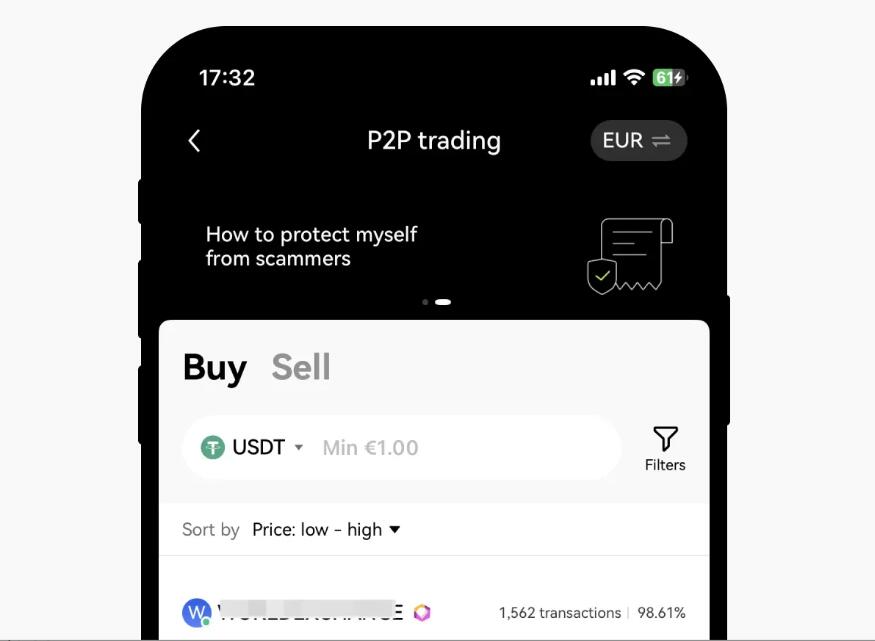 Select an offer you would like to buy
Select an offer you would like to buy4:Select Buy next to your preferred offer
5:Enter the total price or crypto amount you want to buy within the order limit and select the payment method
6:Select Buy [crypto] with 0 fees to proceed
Note: at this point, OKX will hold the crypto being bought until the seller confirms the payment has been received, the order has been canceled by you or the order times out. You mustn’t pay if the order is at risk of timing out because because seller will regain the crypto held earlier when the timer reaches zero if the payment hasn't been marked as complete.7:If you need to message the seller for any reason, select Chat. If not, check the order details and select Continue
8:Select Payment Completed once you have paid via the payment App/method chosen
Note: when the seller confirms receipt of payment, you'll receive the crypto in your OKX account
To move your token from OKX exchange to your Web3 wallet, follow these steps:
1.Log in to your OKX account.
2.Go to the “Assets” or “Wallet” section.
3.Find the token you want to transfer.
4.Click on “Withdraw” or “Send.”
5.Enter your Web3 wallet address. ...
6.Enter the amount you want to send.
7.Confirm the transaction.
use your okex web3 wallet scan the QR code and payment!
Note after you payment ,you need wait about 3-45mins ,after the crypto coin confirmed your scription will be auto actived !
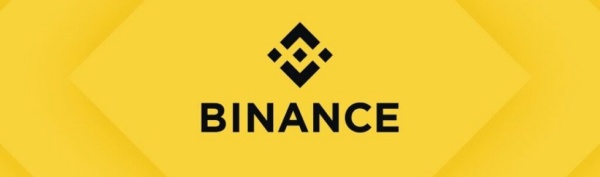
official site:https://www.binance.com
Click the menu Join us and then u will be take to this page https://shoeplay.tv/membership.html
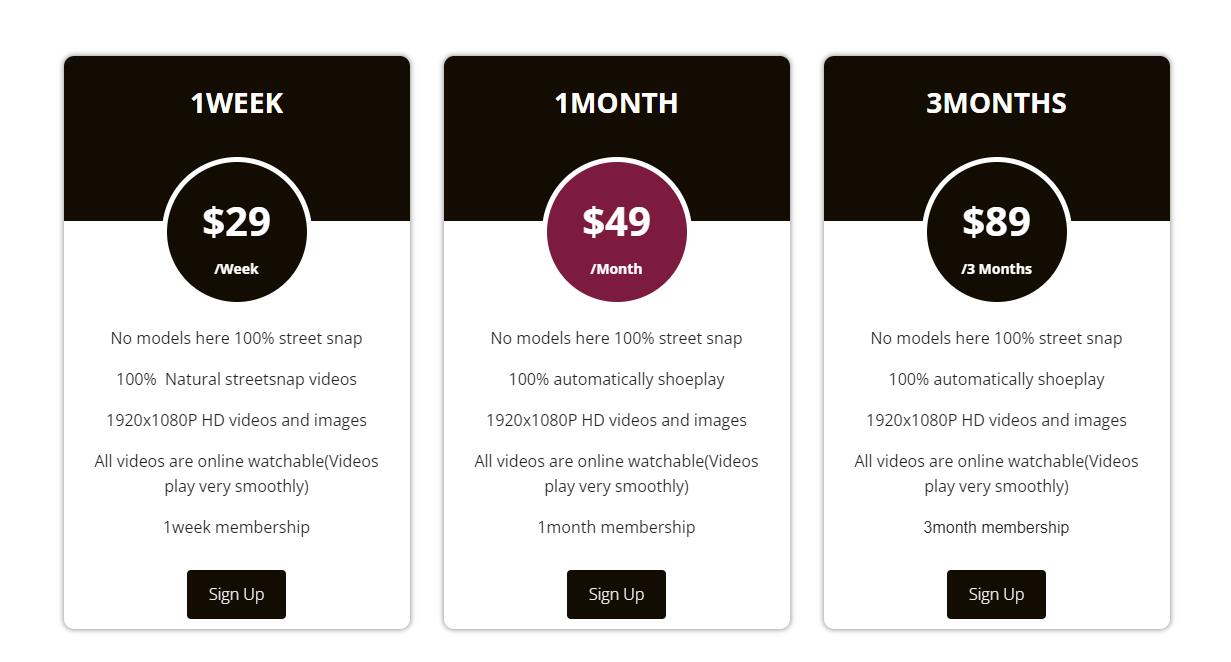 and pick a plan you want to purchase,eg u pick 1 month plan,and then u will be take to this page
and pick a plan you want to purchase,eg u pick 1 month plan,and then u will be take to this page
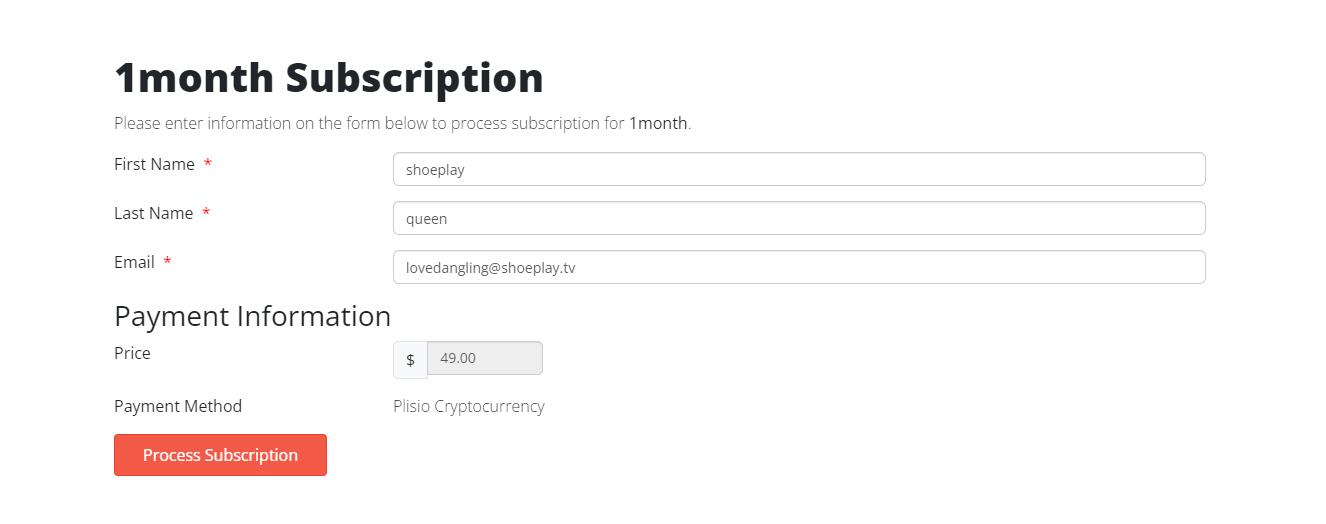 Click the red button "Process Subcription" and then u will be take to this page
Click the red button "Process Subcription" and then u will be take to this page
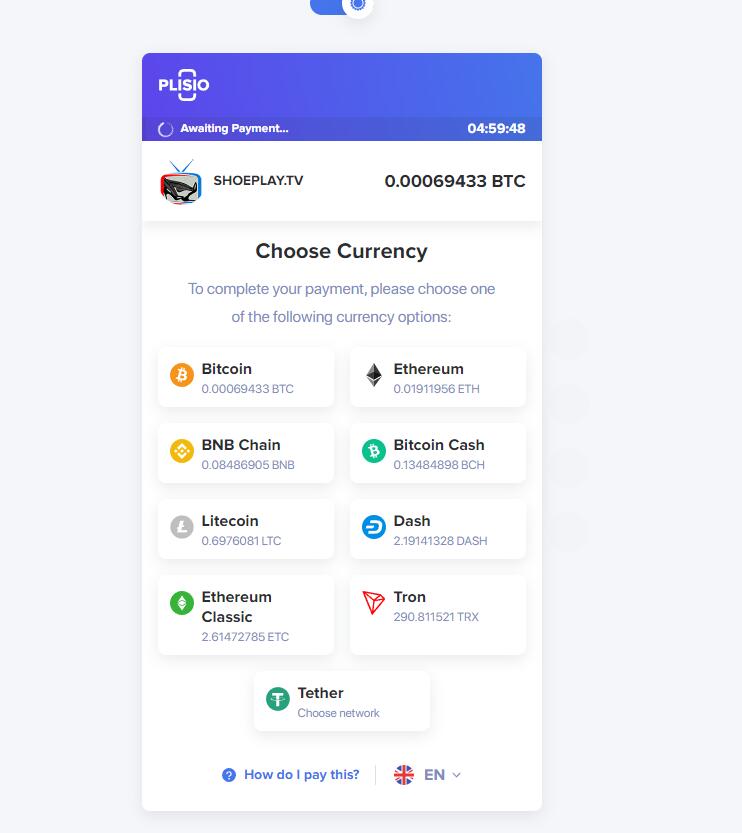 choose a crypto eg we pick usdt (Tether) and then you will see this page
choose a crypto eg we pick usdt (Tether) and then you will see this page
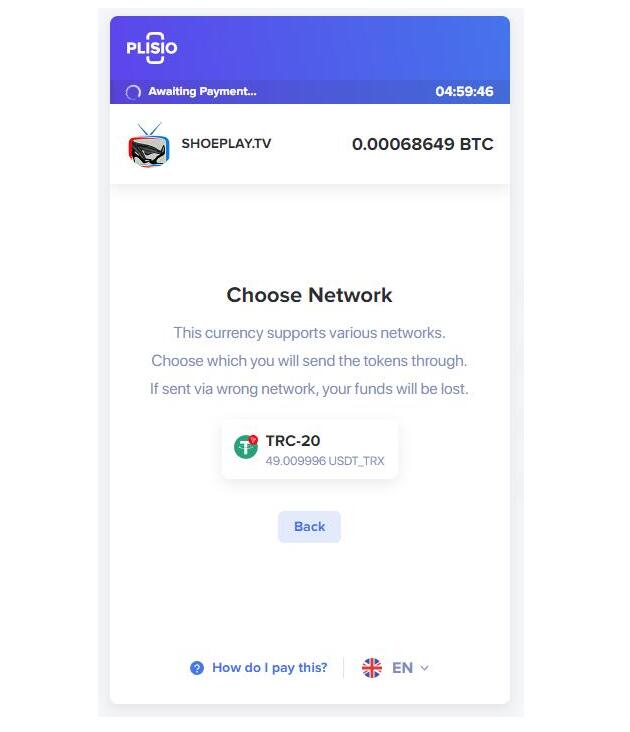 click the TRC-20 Network and then u can see the QR code below
click the TRC-20 Network and then u can see the QR code below
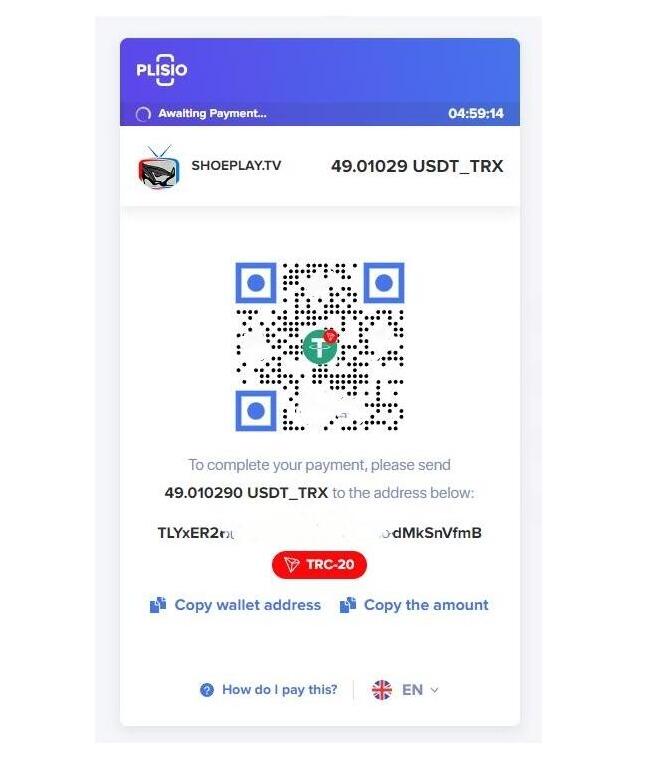 ok now the next step is use your web3 wallet to scan it and payment
ok now the next step is use your web3 wallet to scan it and payment
How to transfer funds between the exchange wallet and the Web3 Wallet?
Please note that gas fees apply when you send a token from your Web3 Wallet.
You can transfer funds between your exchange wallet and Web3 Wallet using the [Transfer] function.
Log in to your Binance app and tap [Wallets]. Go to [Web3].
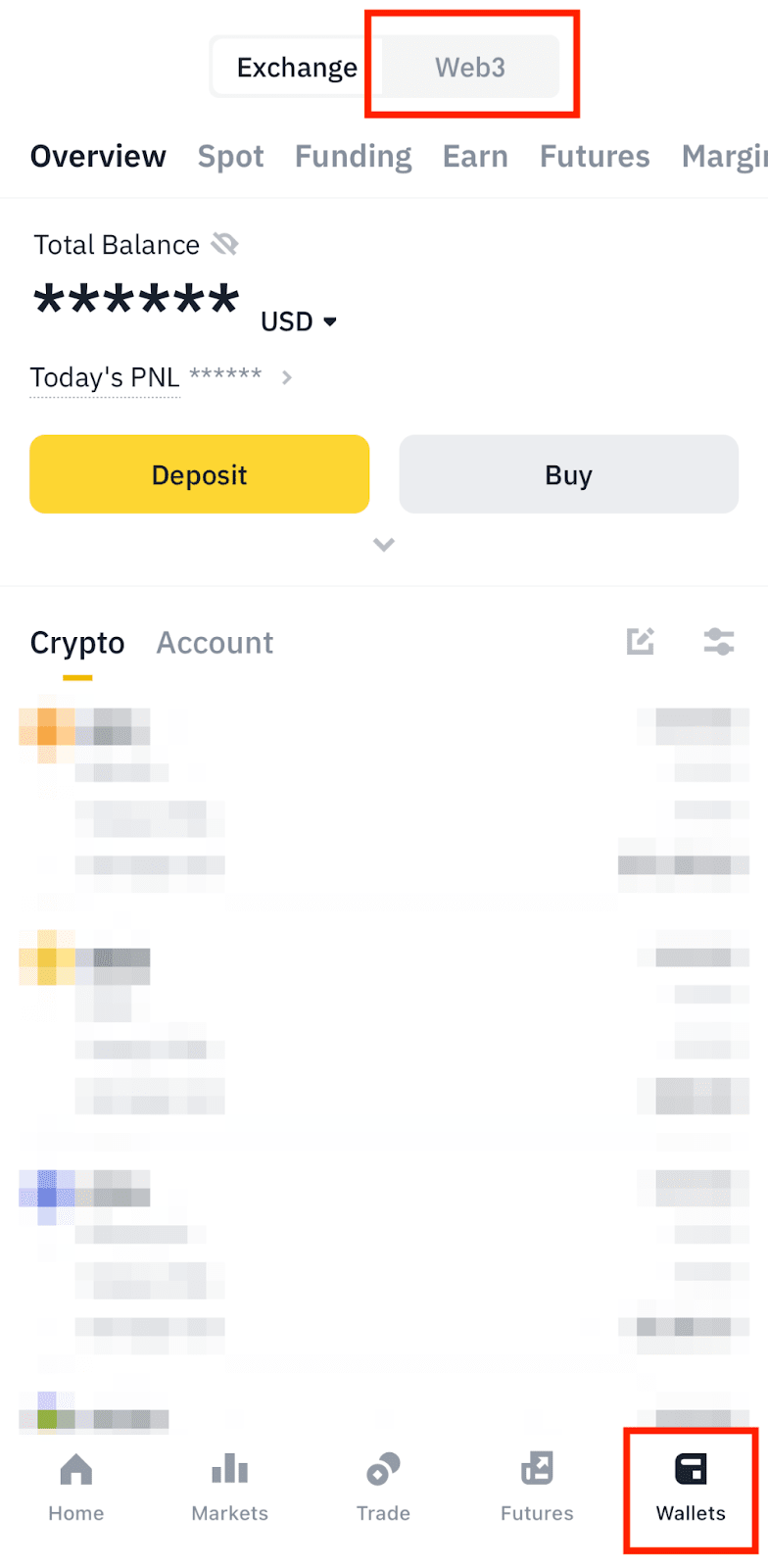 1. Transferring tokens from your exchange wallet to your Web3 Wallet
1. Transferring tokens from your exchange wallet to your Web3 Wallet
1.1 Tap [Transfer] on your Web3 Wallet homepage.
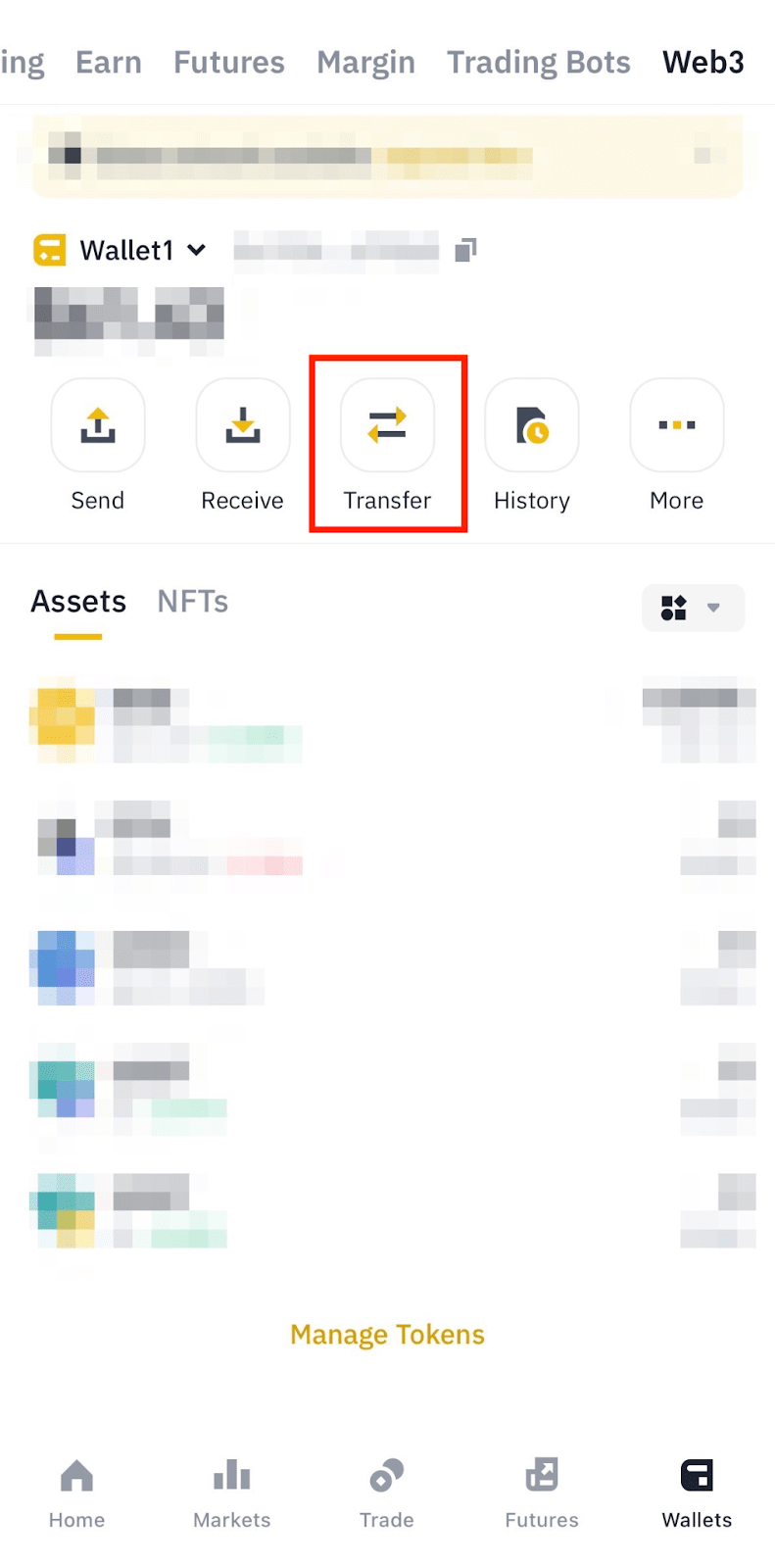 1.2 Select a token and the network. Tap [Transfer].
1.2 Select a token and the network. Tap [Transfer].
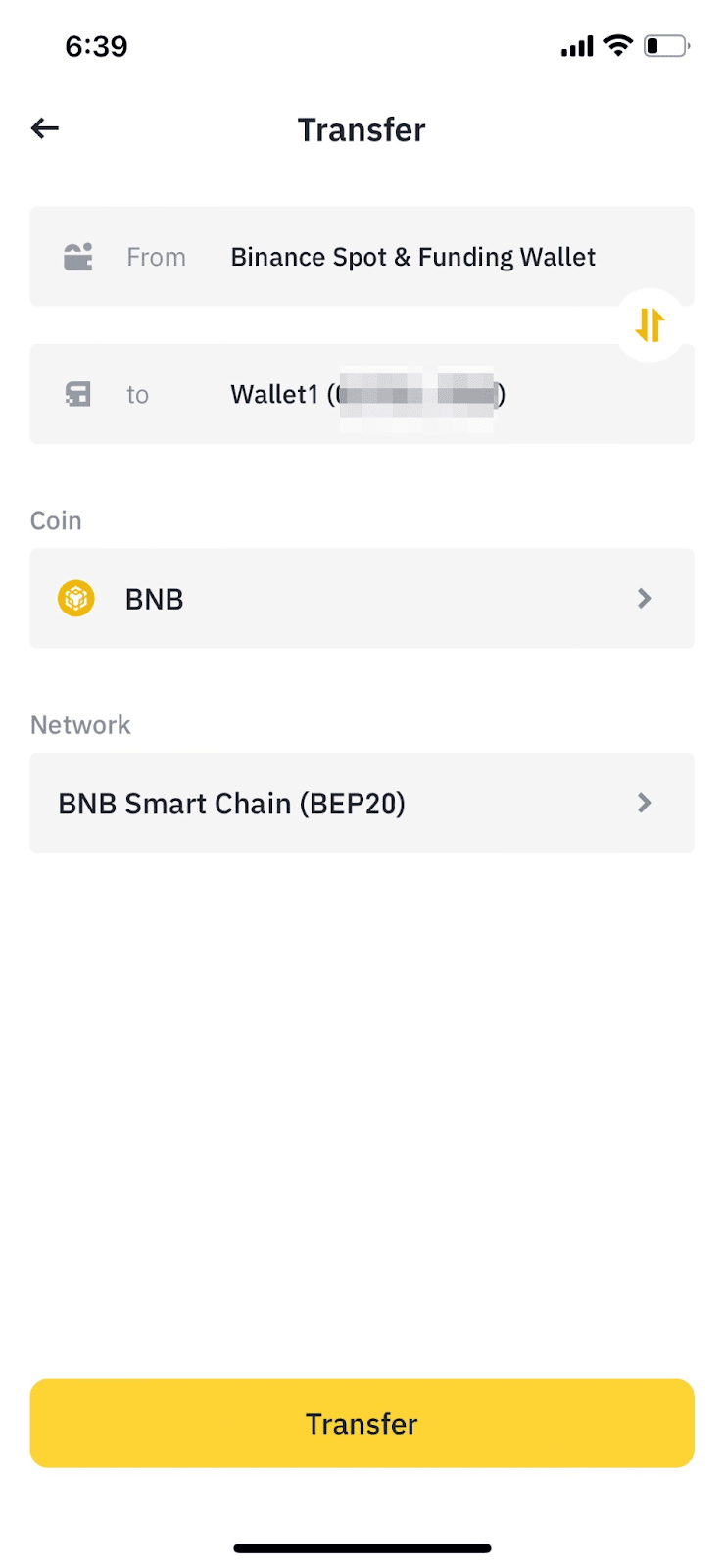 Please note that if you’ve enabled withdrawal whitelist for your account, you’ll be prompted to whitelist your Web3 Wallet address before you can make a transfer. Tap [Go to Add] to whitelist it.
Please note that if you’ve enabled withdrawal whitelist for your account, you’ll be prompted to whitelist your Web3 Wallet address before you can make a transfer. Tap [Go to Add] to whitelist it.
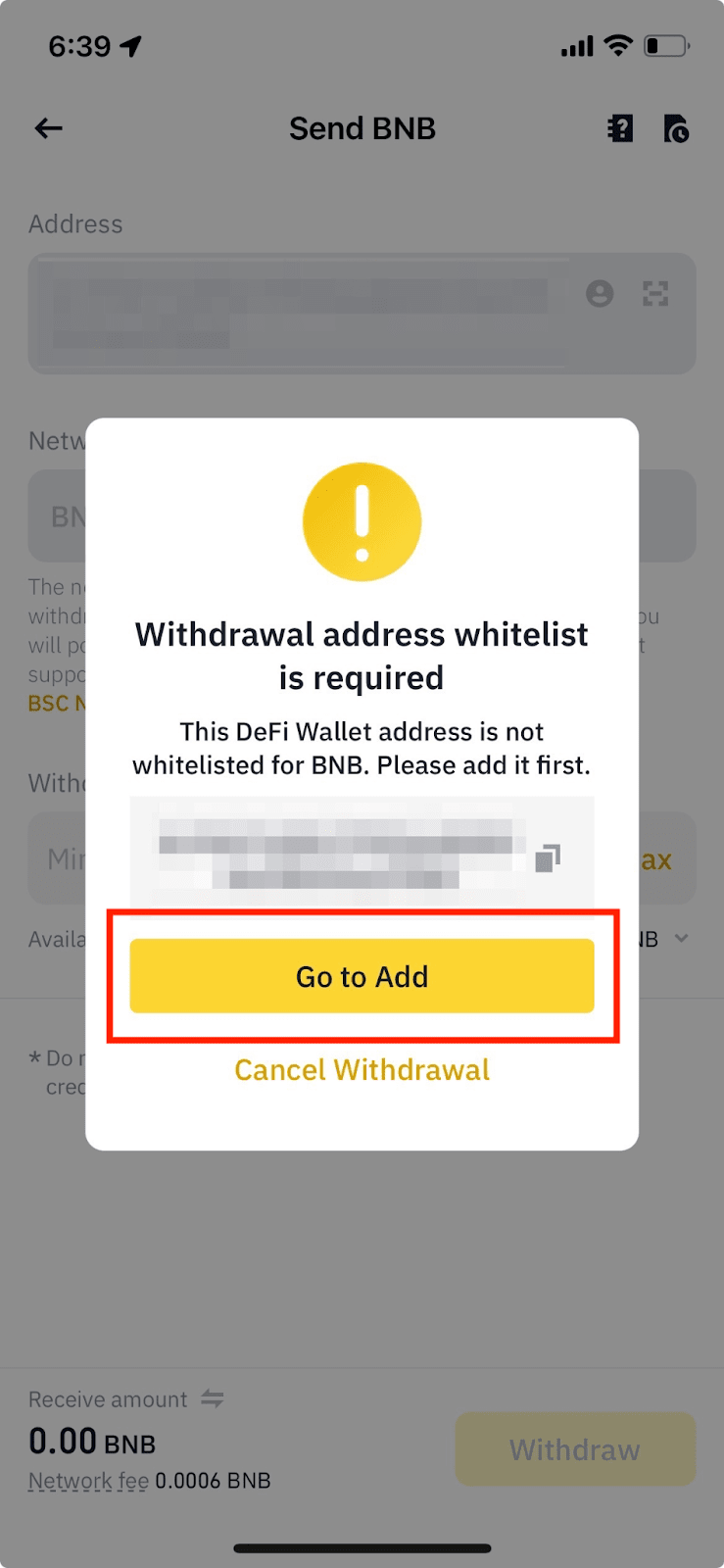 1.3 Enter the transfer amount. Here, you'll see the network fee and the final amount you can receive. Select whether you want to use your Spot or Funding Wallet. Then, tap [Withdraw].
1.3 Enter the transfer amount. Here, you'll see the network fee and the final amount you can receive. Select whether you want to use your Spot or Funding Wallet. Then, tap [Withdraw].
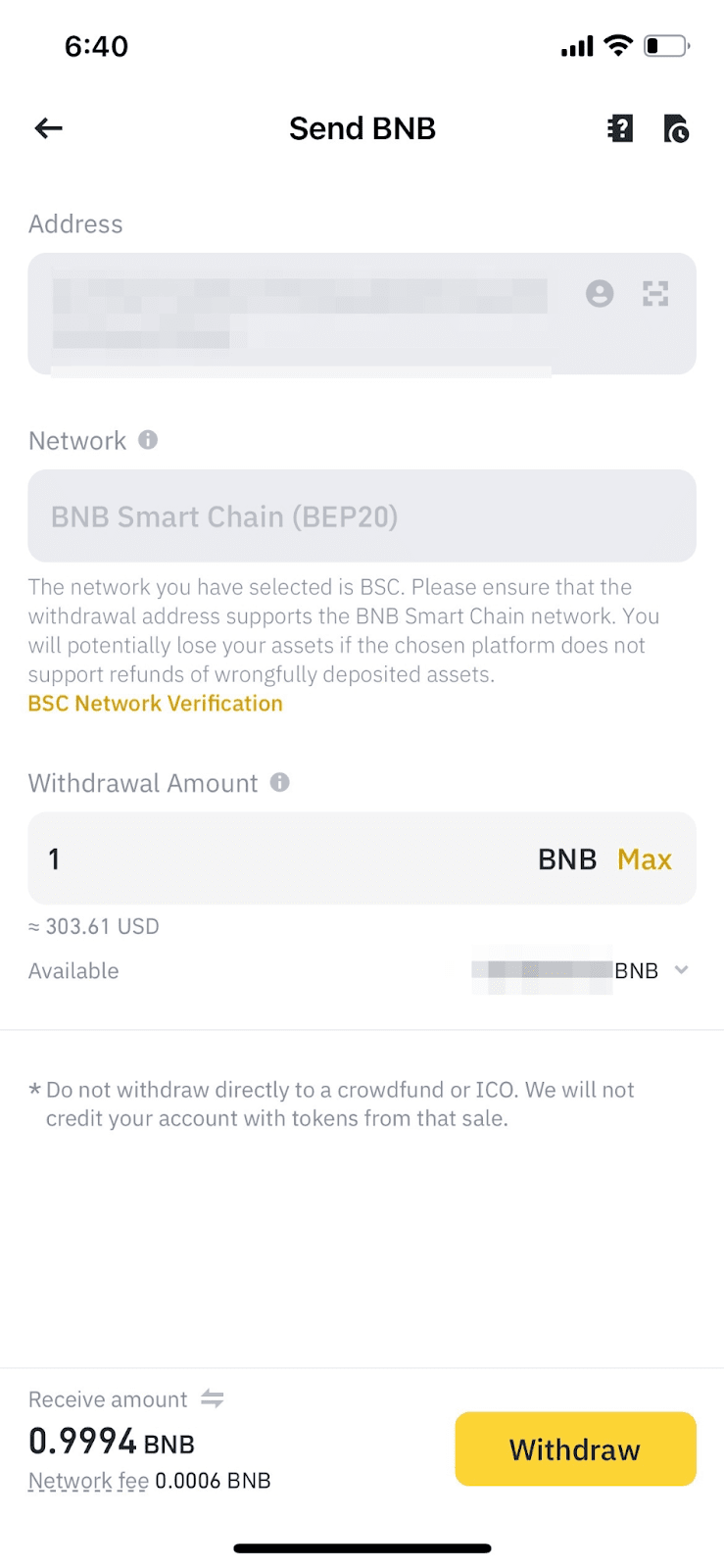 1.4 Review your transfer and make sure that the address and network are correct. Keep in mind that transactions cannot be canceled once confirmed. Tap [Confirm] to execute the transfer.
1.4 Review your transfer and make sure that the address and network are correct. Keep in mind that transactions cannot be canceled once confirmed. Tap [Confirm] to execute the transfer.
2. Transferring tokens from your Web3 Wallet to your exchange wallet
2.1 Tap [Send] on your Web3 Wallet homepage.
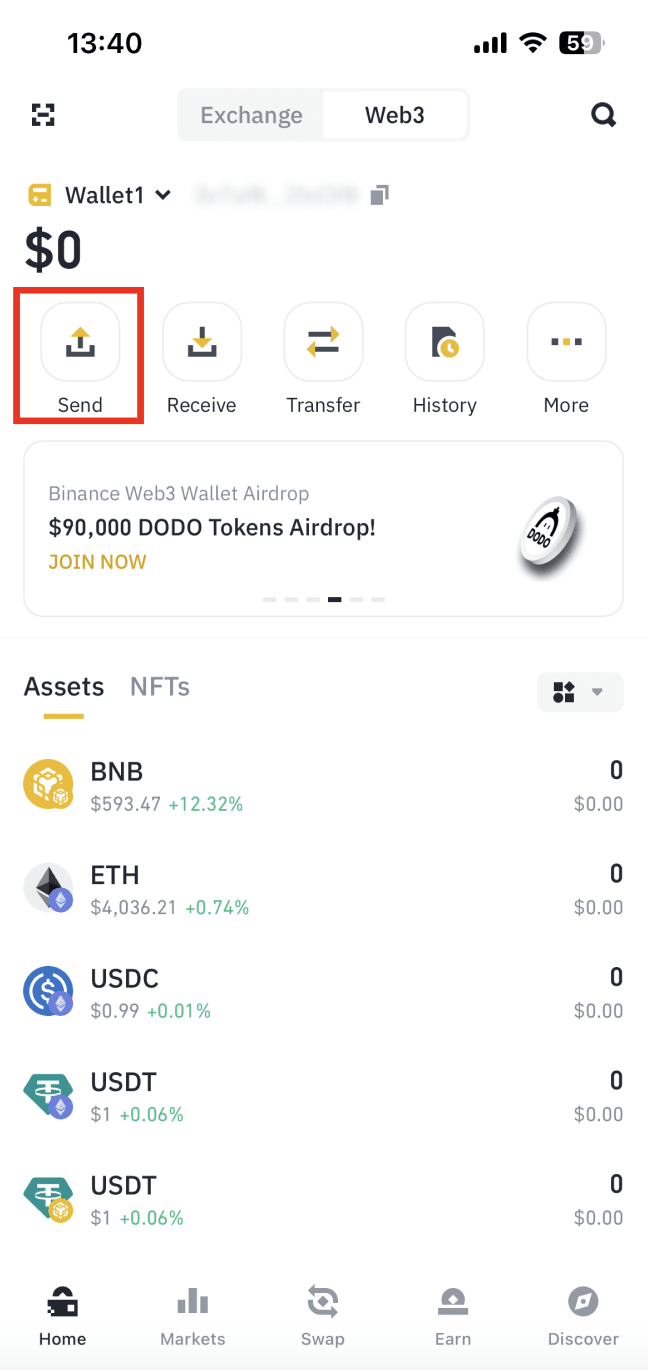 2.2 Select a token and choose [Binance Spot Wallet] under [Exchange Account]. Tap [Continue].
2.2 Select a token and choose [Binance Spot Wallet] under [Exchange Account]. Tap [Continue].
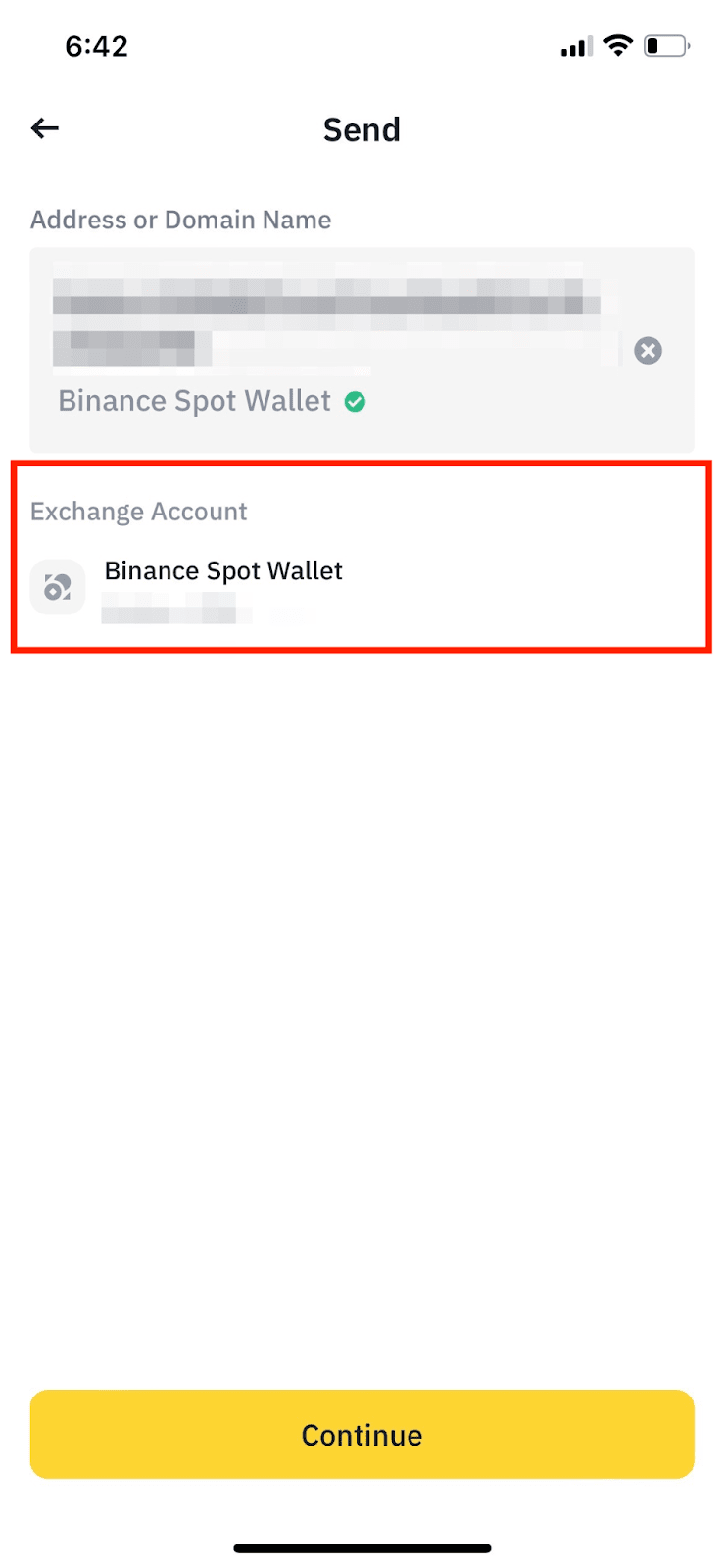 2.3 Enter the amount to transfer and tap [Review Send].
2.3 Enter the amount to transfer and tap [Review Send].
 2.4 Confirm the transfer amount and gas fee. Make sure your Web3 Wallet balance has a sufficient amount of the blockchain’s native token to cover the gas fee. Tap [Confirm].
2.4 Confirm the transfer amount and gas fee. Make sure your Web3 Wallet balance has a sufficient amount of the blockchain’s native token to cover the gas fee. Tap [Confirm].
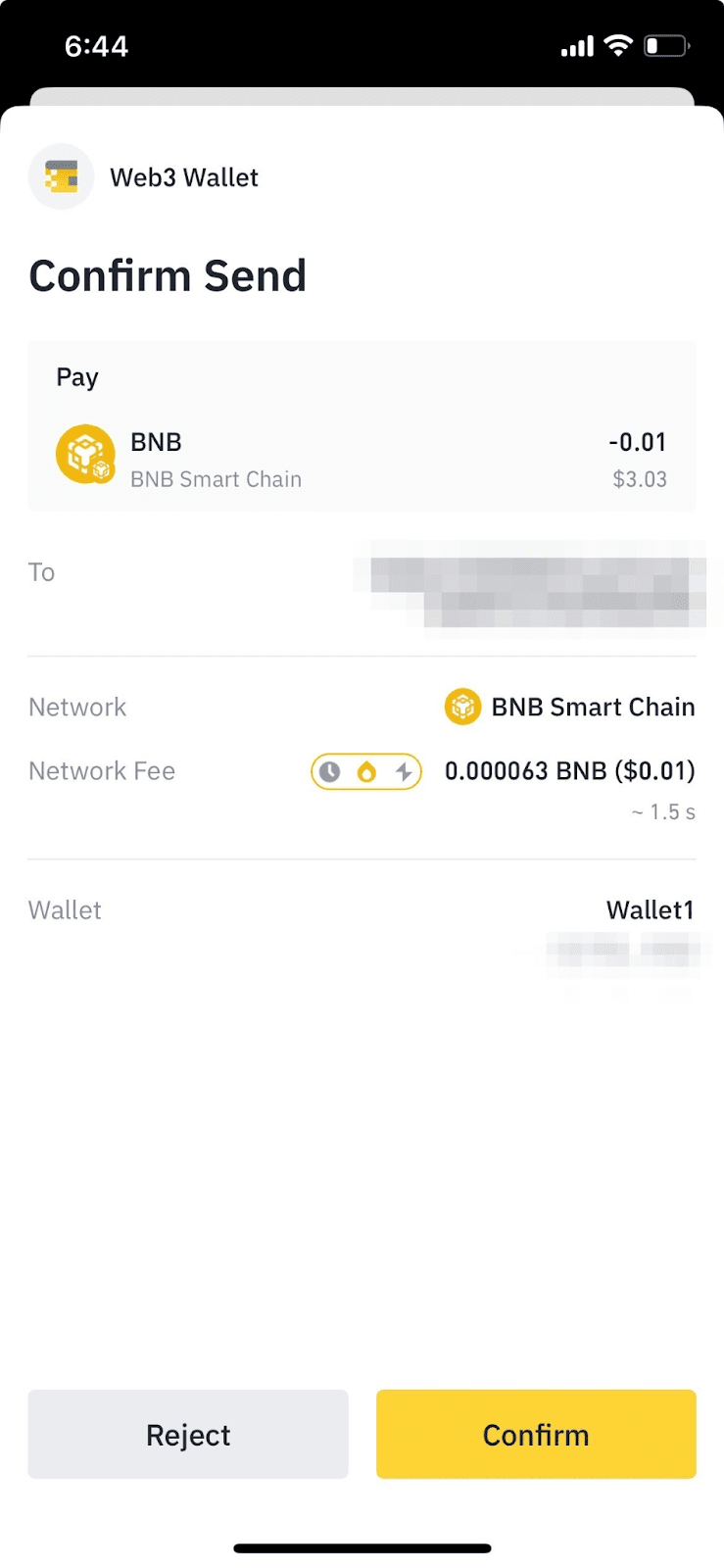
use your Binance web3 wallet scan the QR code and payment!
Note after you payment ,you need wait about 3-45mins ,after the crypto coin confirmed your scription will be auto actived !




